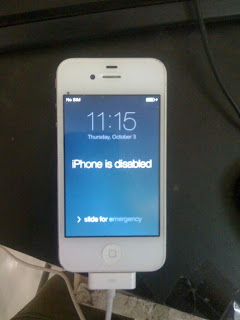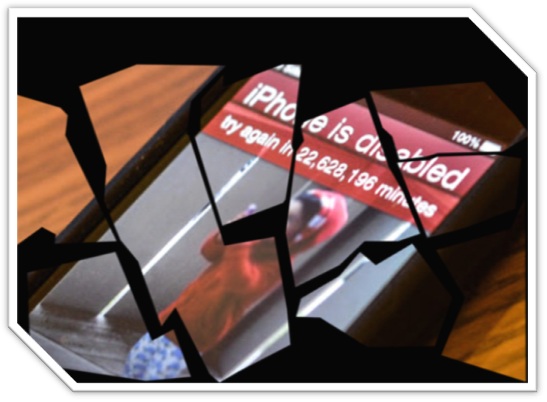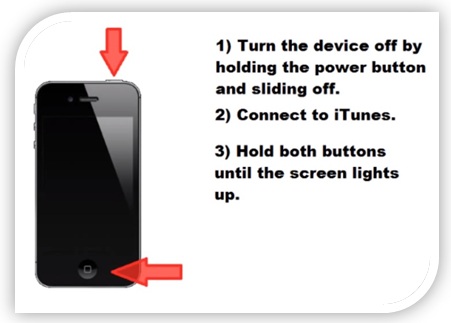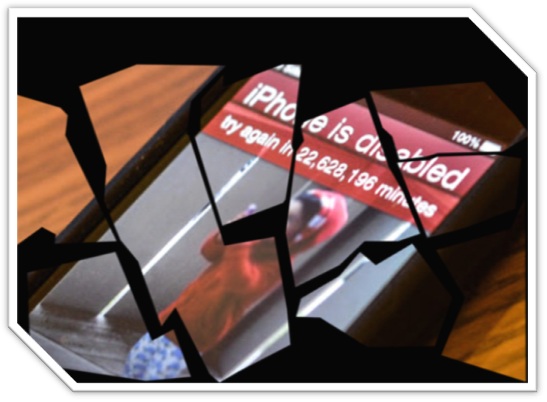
This topic is talking about
iPod , iPad , iPhone Disabled and The Top Ways that will help you to ( Resolve This Issue Then keep it safe in the future )
This Message occurs if the device has entry passcode incorrectly too many times, you will see message say that
( iPhone Disabled try again in 22 million minutes ) . By the way passcode do not have the chance to enter again to unlock device .
Simple of Messages That You May Faced :
ü iPhone disabled, try again in x minutes
ü iTunes could not connect to the iPod because it is locked with a passcode.
ü you must enter your passcode on the iPhone before it can be used with iTunes.
There are so many of solutions to solve this problem on the internet that is facing many of the iPhone users .But in this article we will Explain the Top three Ways That We have obtained is after experiments .
# The First Method ( Using computer with previously synced By iTunes )
# The Second Method ( Using iTunes And Backup Last Synced )
# The Third Method ( You Don't Have Have Old Back And Didn't Synced Your Device Before )
Now Will Explain The Three Ways Each One Separately In Detail To Make It Easy To You
# The First Method ( Using computer with previously synced By iTunes )
This method does not work with everyone, but I published at the beginning for the experiment only . Because it's very easy if you have already tried and solved the problem this is good , if it does not solve that problem did not lose anything .. and try the below solutions , NOW! Let's Go ...
ü Connect your IDevice to your computer using USB Cable ( It must be the one that last synchronized with your IDevice )
ü IF iTunes Detected you iPhone , You Will Get Notice Message Say That ( Attempt The passcode Again ) That Let's you to enter passcode again and and unlock device , if do not remember the passcode you will need to restore the device ..
# The Second Method ( Using iTunes And Backup Last Synced )
ü Then Open your iTunes From your PC .
ü Hold Both Buttons ( HOME & Power ) At the Same Time Until Screen Lights Up .
ü During this occurs Connect it to your computer using USB Cable .
ü Now your will see iTunes icon appears on IDevice Screen .
ü When You See The Previous Message .
ü Release The Home Button .
ü Itunes Will Alert you that it has detected A device .
ü NOW! All You Have To Do Click Restore Button of iTunes To Start Restoring ;) .
# The Third Method ( You Don't Have Have Old Back And Didn't Synced Your Device Before )
Now The Last option that we gonna go with is ( if you have no backup and no computer that synced with ) .
We have to do a technique called ( Recovery Mode ) So let's Try
1st Step Is Turning The Device Off by Holding The Power button And Sliding Off . Like The below Image .
3rd Step Hold Both buttons Until The Device Turns on and the Screen Lights Up . Like The Below Image .
4th Step Once It's Up you release the power button and keep the home button held down until you see (
Connect ToiTunes ) Appears .
5th Step Once you see iTunes Icon Release The Home Button as the below image .
6th Step Now you will see message says that ( iTunes Has Detected An iPhone In Recovery Mode ) Once you click OK to agree that message and the next step hit restore button again , at this time the process of getting last backup and running .. Unfortunately with this message the data on the device will be lost and there is no way to preserve ..
At The End ,, I Hope That Helped you ..
If you have any comments , questions Or queries Please leave them In Comment box Below , And if you enjoyed this simple tutorial ( Support us with share ;) ) ...